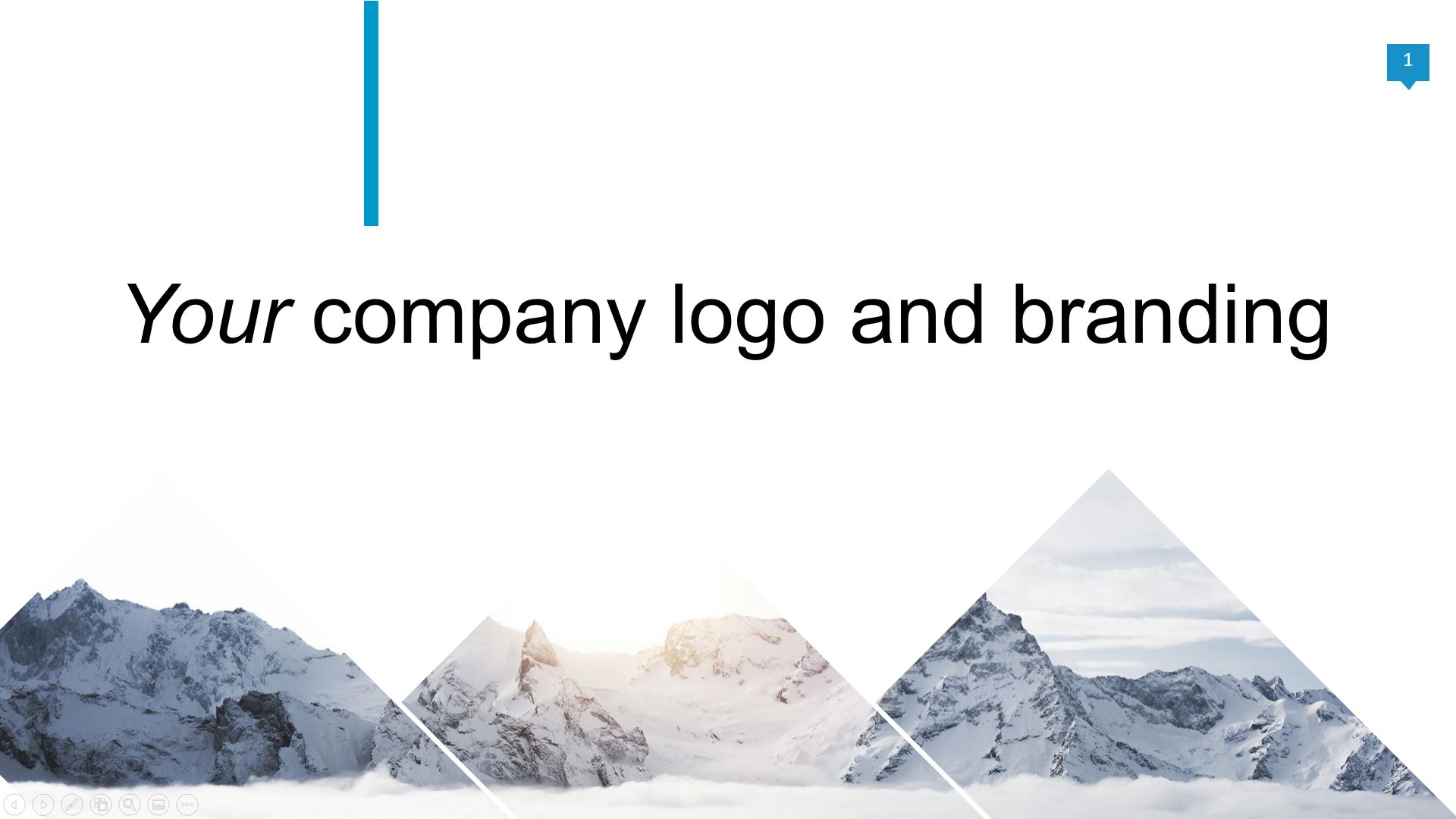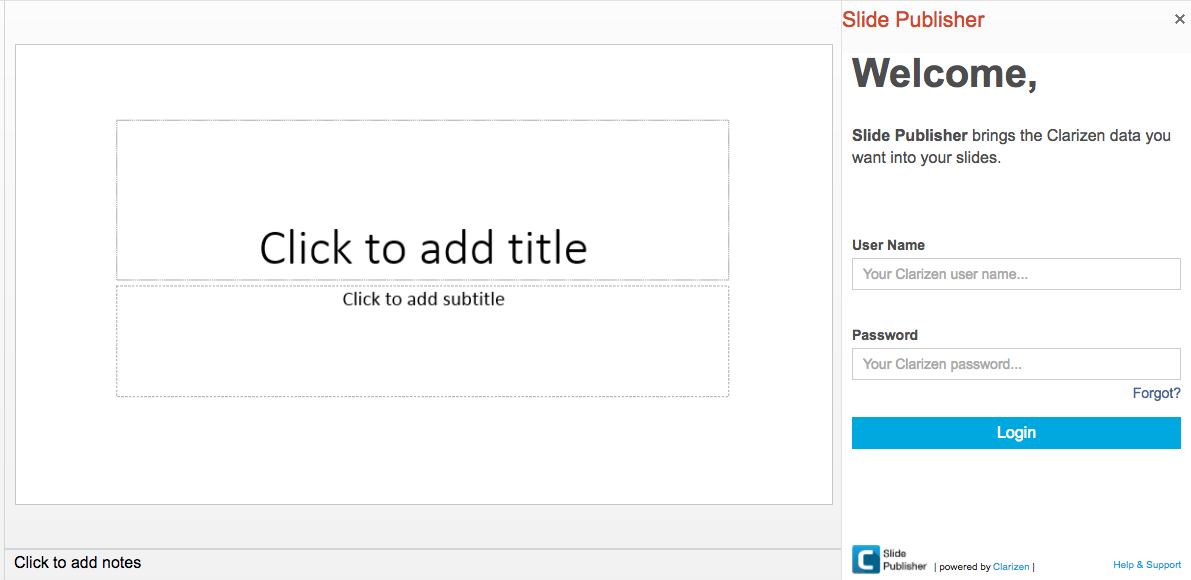Slide Publisher
Produce branded, executive-quality Microsoft PowerPoint presentations with up-to-date insights from AdaptiveWork One.
Cut out the manual work of collection and formatting data. Create a template once, and let Slide Publisher do the rest. Slide Publisher will get and deliver the latest data from AdaptiveWork, and package it in a professional-looking presentation that you can share with executives and stakeholders. Create presentations on the fly, or create a schedule to automatically generate and share the presentation.
The Slide Publisher add-in for Microsoft PowerPoint makes it easy to insert placeholder tags into any predesigned presentation template, and automatically populate slides with the latest data from AdaptiveWork One. Use out-of-the-box templates for Programs, Projects, Customers, and more, or create your own.
About This App
Design your slides in PowerPoint 365, PowerPoint for Windows, or PowerPoint for Mac, and use the Template Wizard PowerPoint Add-in to find and place the right data points you need for your presentations.
With Slide Publisher you can:
- Pull data into your presentation (such as Project Name, Sponsor, Description, Project Manager, Due Date)
- Display your project’s Roadmap
- Include related information (Resources’ Job Titles, Resource Rates, Risks, Issues, Requests, and their fields) in tables
- Produce an entire program or portfolio presentation containing a summary slide and detailed, repeating slides per sub-project
- Schedule reports and share on a regular basis
Slide Publisher has 3 components:
- Slide Publisher app – an app that you download • Slide Publisher app and install in AdaptiveWork One. The app adds a Publish Slides button under Custom Actions for launching Slide Publisher.
- Slide Publisher Template Wizard – a free add-in for Microsoft PowerPoint available from the Microsoft Office Store for selecting which data to include in the presentation.
- Your PowerPoint Presentation – a PowerPoint template that you can use with the Template Wizard. When you’re done selecting the data and formatting the presentation, you can upload the template to AdaptiveWork.
Komma igång
Note: See detailed documentation for installing and building with Slide Publisher.
To start working with Slide Publisher:
- Ladda ner • Slide Publisher app
and install the app that adds a Publish Slides Custom Action to AdaptiveWork.
- Installing on Sandbox? Click here to install instead of the link above.
- Install the app from the Microsoft Office Store and enable it.
- Download a sample template file to get started quickly:
- 4 Box Status Update
- New Project Request Deck
- Monthly Program Reporting Deck – for Projects with sub-projects
- Program Projects – for Programs with sub-projects
- Customer-Projects – for Customers with linked projects
- Portfolio-Projects – for Portfolios with linked projects
- Portfolio-Program-Projects – for Portfolios with linked Programs and their Sub Projects
- Vertical Template – for portrait-orientation presentation to mimic documents, with larger text areas, smaller fonts and tables with more rows. This template is suitable for multi-page documents and uses a standard 8.5 by 11 in’ letter format.
- Meeting Notes – Creates a presentation with meeting note details, including the meeting participants, action items, and decisions
- In the sample file, make any final formatting tweaks you need.
- Upload the sample file to your AdaptiveWork account. The file will be available in File Templates in the main menu.
- Go to a project of your choice and run the Publish Slides Custom Action. Choose the relevant template to use and a new presentation file will be created with your data. Alternatively, you can set schedules to have reports automatically generated and sent instead of manually creating reports each time.
- Share your presentation with your stakeholders, team, or customer.
Upgrade Path
For Portfolio, Program, and Customer-centric Presentations
If you want to create slides for specific portfolios, customers, or programs but you have already installed/adapted an older Slide Publisher app, you can install the incremental upgrade you need for:
- Publish Portfolio Slides
- Publish Customer Slides
- Publish Program Slides
- Publish Meeting Notes Slides
For advanced documentation, including creating your own templates, please see the full documentation.
Tips
- PowerPoint’s slide format can only contain so much data on a screen. Don’t expect to see everything from your AdaptiveWork screen on a single slide. Consider splitting up your data.
- PowerPoint tables will not auto-resize your text. If your fields contain a lot of text, your tables can spill off your slides and you’ll need to tidy up the sizing once you’ve generated your presentation. This is a standard feature of PowerPoint.
- We don’t think you can realistically interpret too many table rows on a slide. We’ve limited the number per table to 25, but don’t recommend more than 8-10 rows. You can set the limit, per table, in the Template Builder.
- When working with tables, add the 2 rows you need to the slide and plan in advance how you want to sort the rows (example: by Due Date ascending, by Score descending).
- Table filters are not stored anywhere outside of the placeholder tags. If you want to change fields in a table, we recommend regenerating all placeholders in that table to prevent saving conflicting filters and sorting them onto your existing table.
- If you want to work with existing files in PowerPoint Online, you can upload them into OneDrive for Business or Sharepoint Online.